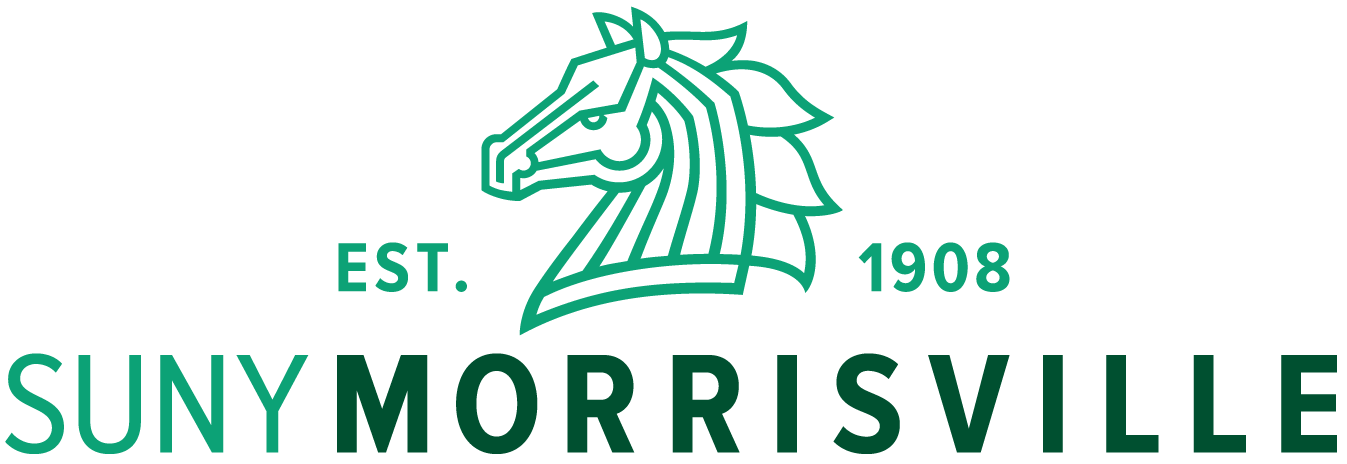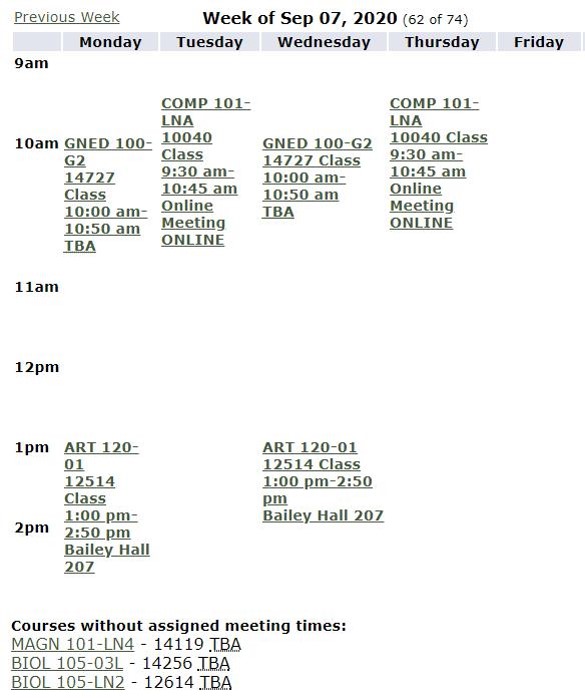Reading your schedule can be confusing, if you're not familiar with the way classes are formatted in Web for Students. The Week at a Glance view displays all of the classes for which you have registered in a weekly timetable format.
Below is a sample Week at a Glance. You can view your personal Week at a Glance by following these instructions:
- Log into Web for Students.
- Click on "Student Information & Financial Aid."
- From the list, choose, "Scheduling."
- Then choose "Week at a Glance."
How to Read a Single Class Listing
Class listings in your week at a glance can be read from top to bottom as:
- Subject and Course Number
- Class Registration Number
- Meeting Time
- Location
So for example, look at the item in the image above that reads:
- ART 120
- 12514 Class
- M/W 1:00 pm - 2:50 pm
- Bailey Hall 207
This means that the class will be ART 120, with a registration number of 12514, and it meets on Mondays and Wednesdays from 1 p.m. until 2:50 p.m. in Bailey Hall, room 207.
Class Name
If you'd like to look up the full name of your class, you can do so by entering the Subject and Course Number into the Class Schedule Search Tool. If we do this with our example, we'll find that the class is titled "Intro to Drawing."
Class Location
When reviewing your schedule, some classes may have TBA ("To Be Announced") listed. If this is the case, check your “Student Detail Schedule” on Web for Students and review the Instructional Method description for clarification on how your course will be delivered. If the course is online, it will list online/online as the “WHERE”.
Courses without Assigned Meeting Times
At the bottom, your Week at a Glance may list one or more courses without an assigned meeting time. A course could appear in this list for two reasons:
- A meeting time has not yet been scheduled.
- The course takes place online, but does not require you to attend class virtually at a specific time.
To determine which of these applies to your class, enter the Subject and Course Number into the Class Schedule Search Tool and look for the Instructional Method. If the Instructional Method is listed as Asynchronous, you will complete all coursework online and will not be required to meet at a specific time. Please refer to your instructor and our Distance Education Definitions page for more information.